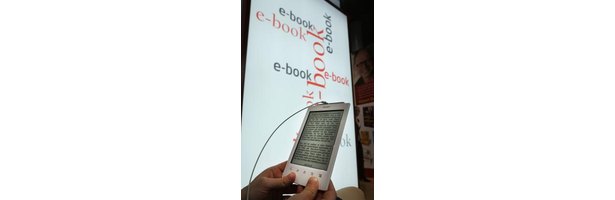 While the Kindle e-reader and the Manage Your Kindle page on Amazon.com let you keep track of your Kindle documents and books, it does not let you make changes to the document itself. The document's title, any tags and other information about the document is known as its metadata, and while you cannot change the metadata directly on the Kindle, you can use one of three free products: Calibre, Alfa EBook Editor or EPUB Metadata Editor, to make changes to the document name or title, and then manually replace it in the Kindle.
While the Kindle e-reader and the Manage Your Kindle page on Amazon.com let you keep track of your Kindle documents and books, it does not let you make changes to the document itself. The document's title, any tags and other information about the document is known as its metadata, and while you cannot change the metadata directly on the Kindle, you can use one of three free products: Calibre, Alfa EBook Editor or EPUB Metadata Editor, to make changes to the document name or title, and then manually replace it in the Kindle.Instructions
Calibre
1. Navigate to the Calibre Download page in a Web browser and download the installer file (see link in Resources).
2. Double-click the downloaded installation file to install the software.
3. Open Calibre and click "Add Book" to add a book to your Calibre library.
4. Browse to the document you want to rename, click on it and then click "OK" to add it to your Calibre library.
5. Click on the book in the Calibre library, and then click "Edit Metadata."
6. Type a new "Title" for the document, and click "OK" to save your changes.
Alfa Ebooks Manager
7. Visit the Alfa Ebooks Manager download page in a Web browser and download the installer file (see link in Resources).
8. Double-click the installer file to install the software.
9. Open the Alfa Ebooks Manager program, click "Books" and then click "Add New Book" to add a document to the library.
10. Browse to the document you want to rename and click "OK" to add it to the library.
11. Right-click on the document or book in the library and click "Open Book File" from the context menu to open the book card.
12. Type a new "Title" for the book or document, then click "OK" to save the new name.
EPUB Metadata Editor
13. Go to the EPUB Metadata Editor download page in your Web browser to download the installation file (see link in Resources).
14. Double-click the downloaded installer file to install the software.
15. Open EPUB Metadata Editor and click "Open" to browse to a book or document.
16. Type a new "Title" for the book or document, and then click "Save" to save the new title.
Transfer to Kindle
17. Plug your Kindle into your computer's USB port.
18. Open the Kindle drive on your computer and browse to the "Documents" directory.
19. Locate the document you want to retitle, click on it to select it and then click "Delete" to delete it.
20. Open a second Windows Explorer window and browse to where you have the retitled document.
21. Drag and drop the retitled document to the Documents directory in the Kindle to add it to the Kindle.
22. Right-click on the Kindle drive and select "Eject" to remove it from your computer safely. Your document will now have the correct title.
Read more: http://www.ehow.com
Tidak ada komentar:
Posting Komentar